How to Integrate ChatGPT into WordPress Website: The Ultimate Guide
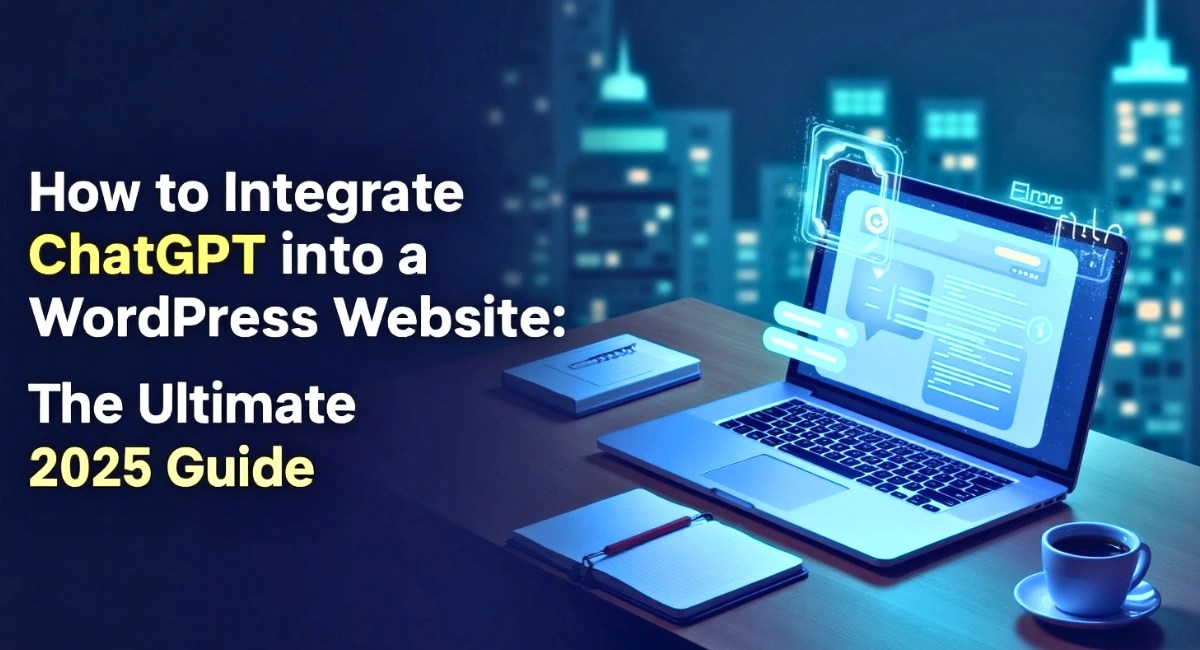
Adding ChatGPT to your WordPress site is no longer a visionary idea – it is an advanced solution for automating content creation, improving user interactions, and simplifying customer support.
Whether you’re looking to install a functional AI chatbot button, auto-generate blog posts, or use cutting-edge plugins like AI Engine, Jetpack AI Assistant, or more, now you can use different ways to make ChatGPT work for your website.
This guide will cut through the noise by comparing the current integration methods used by platforms like GetButton.io, Elegant Themes, and more, and show you how to install, activate, and optimize ChatGPT within a WordPress website.
What is ChatGPT, and How Does It Enhance WordPress?
AI models such as ChatGPT have transformed the way people work with their WordPress websites. Here’s how ChatGPT improves WordPress.
Understanding ChatGPT’s Capabilities
Generally, ChatGPT is a powerful conversational AI developed by OpenAI that gives human-like responses, understands context, summarizes content, translates languages, writes code, and much more. In a bigger picture, linking it with WordPress can serve multiple roles – from a blog assistant and code generator to a real-time chatbot for customer queries.
The Role of Generative AI in Website Contexts
Generative AI like ChatGPT makes static websites more dynamic and smart. Moreover, it automates content workflows, produces engaging copy, customizes user experience, and even helps in debugging or building plugins, directly from the WordPress admin portal or through front-end chat interfaces.
ChatGPT: A Real Game-Changer for WordPress Sites
Well, ChatGPT is a game-changer for WordPress users as it brings automation, personalization, and real-time responsiveness. Whether you’re running an e-commerce store, a blog, or a service site, adding ChatGPT helps you to narrow down the production time, offer support without human agents, and produce more personalized content, overall boosting your efforts without enhancing the team.
Key Benefits of Integrating ChatGPT into WordPress
Integrating ChatGPT into a WordPress website gives you enormous benefits. Some of the key pros are mentioned below:
-
24/7 AI-Powered Customer Support
ChatGPT-backed chatbots can manage FAQs, guide customers, and handle customer queries around the clock. This enhances user satisfaction, lessens bounce rates, and saves your support team time.
-
Automated Content Creation (Blog Posts, Pages)
The other interesting benefit is that ChatGPT helps in generating blog outlines, full-length blogs, or landing pages. It assists in streamlining the content creation process, maintaining tone, structure, and adhering to SEO guidelines with minimal effort.
-
Improved SEO with NLP-Driven Optimization
Additionally, ChatGPT can suggest better meta-titles, meta descriptions, keywords, and even write content for improved search engine performance using NLP techniques. Moreover, this brings an SEO advantage while saving hours on manual optimization.
-
Plugin Deploying and Code Generation
Developers can benefit from ChatGPT by writing, debugging, or explaining code snippets for WordPress plugin development. It can give custom PHP, JavaScript, or shortcode snippets according to natural language prompts, overall speeding up development time.
-
Improved Engagement with Chatbots
Integrating ChatGPT into your website with plugins or no-code tools like GetButton.io changes a passive website into immersive experiences. Users can ask questions, get individualized suggestions, and find out your site more efficiently through chatbot interaction.
-
Time-Saving for Admins, Writers, Developers
Admins can automate routine tasks, writers can generate content quickly, and developers can use ChatGPT for quick help with syntax, logic, or bug fixing, saving time for important work.
How to Integrate ChatGPT Into WordPress?
(2 Main Methods)
Integrating ChatGPT into WordPress can be done through two main methods: either through manual coding or through plugins. Let’s explore each of those methods.
Method 1 - Use ChatGPT - Assisted Plugins (Without Any Coding)
If you’re one of those who are seeking a plug-and-play approach, WordPress offers many powerful plugins that add ChatGPT seamlessly, without any coding skills required.
-
Jetpack AI Assistant
It is part of the Jetpack suite and helps with content generation inside the Gutenberg editor. It can produce headlines, post introductions, conclusions, and even translate or summarize text – all within the single interface.
-
AI ChatBot for WordPress – WPBot
WPBot is also a great plugin that helps you add a personalized chatbot powered by ChatGPT to your frontend. You can customize greetings, chat style, and even responses to navigate users or answer FAQs.
-
AI Engine Plugin
One of the other advanced Plugins that add ChatGPT to your admin interface is the AI Engine Plugin. Moreover, it generates posts, titles, and meta descriptions and even plays AI chats on the front end. It also offers prompt templates, model selection, and memory settings.
-
Aiomatic
Aiomatic is a robust AI-powered content generator plugin that helps you create posts according to the given keyword or prompt. Additionally, it is best suited for auto-blogging or content-driven sites and uses the OpenAI API for holistic publishing.
-
MemberPress ChatGPT Features
For MemberPress users, integration with ChatGPT allows AI-generated content such as course descriptions, gated content, and member messaging for membership websites. All the content is automated and optimized for engagement.
Pros and Cons of Using Plugins
|
Pros |
Cons |
|
No coding needed |
Limited customization options |
|
Fast and efficient setup |
Dependent on the plugin updates |
|
Native WordPress integration |
Some require tokens or paid licenses |
|
Best for bloggers, marketers |
Limited API configuration options |
Method 2 - Manual Integration Using OpenAI API
The manual integration method is particularly for developers who want full control. They can use the OpenAI API for advanced customization and flexibility.
-
Get Your OpenAI API Key
Sign up at OpenAI and get your API key. This will authenticate your WordPress server and allow you to access the ChatGPT models.
-
Write a Custom PHP Function or Script
With WordPress’s wp_remote_post() or curl, you can write a custom PHP function to send user input to OpenAI and get the response back. It is ideal for backend processing or shortcode execution.
-
Integrate a ChatGPT Bot Using JavaScript/Shortcode
Moreover, make an interactive bot UI using JavaScript or React and embed it into WordPress using shortcodes or page builders. This is suitable for frontend chatbot widgets.
-
Show the Bot via Widget or Custom Page
Now, add the chat interface in the sidebars, popups, or make a dedicated “AI Assistant” page using widgets, shortcodes, or Elementor blocks.
-
How to Secure and Handle API Usage
- To avoid a quota overrun, run rate-limit requests.
- Store API keys securely using the environment variables in wp-config.php.
- Use the log usage for audit and analytics
Pros & Cons of Manual Integration
|
Pros |
Cons |
|
Give full customization |
Needs PHP/JS coding understanding |
|
It is scalable and lightweight |
Requires continuous maintenance |
|
Independent of third-party integration |
API quota limits and cost management are required |
|
Ideal for developers or agencies |
Long setup time |
Also read: Can ChatGPT Transcribe Audio?
How to Add a ChatGPT Chatbot to Your WordPress Site - A Step-by-Step Guide
If you’re a non-coder and didn’t know the exact way to add a ChatGPT assistant to your WordPress website, here is a step-by-step guide for you. You can do it either by using a plugin or by choosing a custom code route using the OpenAI API.

By Using the AI Engine Plugin
- First, install and activate the plugin from the WordPress repository.
- Go to Meow Apps > AI Engine > Chatbot.
- Put your OpenAI API key.
- Personalize the chat widget’s appearance and behavior.
By Using Custom Code
- Enter your API key in wp-config.php.
- Write a PHP function or REST endpoint to manage requests.
- Insert your chatbot using JavaScript and an input form.
- Use shortcodes to put it anywhere on the site.
Customize the Assistant Greeting and Behavior
To make your website a completely personalized experience, you can customize the bot’s tone, greeting message, and function with settings inside the AI engine or directly through the prompts in your code. For instance:
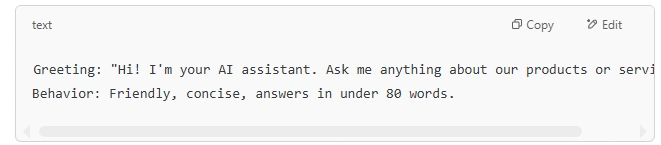
Moreover, you can use pre-prompts to direct the chatbot’s personality and focus.
Inserting the Bot Button in Your Website
For a better experience, you can add a Bot button to your website. Most plugins, such as ChatBot for WordPress and AI Engine, give shortcodes like [mwai_chatbot]. You can put this in:
- Sidebar widgets
- Elementor blocks
- Footer or floating chat buttons
Styling the Chat Interface
To match your branding and maintain your website aesthetics, you can adjust colors, padding, and animations using custom CSS or through plugin settings.
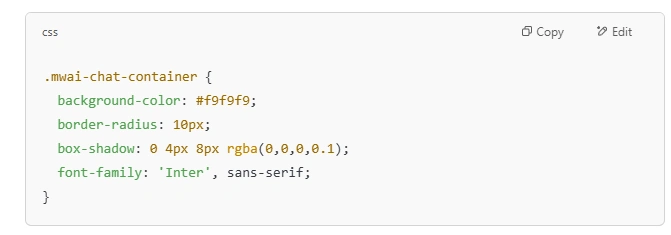
Mobile Responsiveness and User Experience
Make sure to make your website mobile-friendly and deliver a seamless user experience. For this, ensure:
- The chatbot collapses into a floating icon or smaller screens.
- Input field auto-adjusts for mobile keyboards.
- The conversations are scrollable with a “Back to Top” UI.
Additionally, you can use media queries and test via Chrome DevTools or plugins like WPtouch.
Tips for Writing the Best Prompts for ChatGPT in WordPress
Here are some best tips for writing the best prompts for ChatGPT in WordPress that you can use to make a seamless experience:
-
Be Clear and Contextual
Don’t use vague or unclear prompts. Instead of “Write a blog”, give a prompt like:
“Write a 300-word blog post about the benefits of green tea for immunity, targeting 25-35-year-old readers”.
-
Use Structured and Hierarchical Prompts
Use structured formats like:

-
Guide ChatGPT for Tone, Length, and Intent
To work your bot perfectly, it is important to guide ChatGPT for tone, length, and intent. For instance:
- Tone: Informal, friendly, technical, persuasive
- Length: 150 words, 2 paragraphs, list format
- Intent: Educate, convert, entertain
-
Create a Prompt Template for Blog Posts, SEO, FAQs, etc.
Set specific prompts such as:
- Blog Intro Prompt
“Write an engaging blog introduction about [TOPIC] that hooks readers and sets up 3 benefits of using [PRODUCT].”
- SEO Meta Prompt
“Create an SEO-friendly meta title (60 characters) and description (155 characters) for a post about [KEYWORD].”
- FAQ Prompt
“Answer this question in 2-3 sentences: ‘How does [PRODUCT] improve user experience on WordPress sites?’”
Comparing Popular ChatGPT WordPress Plugins
Here is a quick overview of the top ChatGPT WordPress Plugins:
|
Plugin Name |
Best For |
Free/Paid |
Key Features |
Ease of Use |
|
Jetpack AI Assistant |
Content generation |
Freemium |
Posts, titles, translations |
★★★★☆ |
|
AI Engine |
Chatbot & content tools |
Freemium |
GPT chatbot, custom prompts |
★★★★☆ |
|
ChatBot WP |
Live chat on the website |
Paid |
Chat interface, customizable behavior |
★★★☆☆ |
|
Alomatic |
Automated blog updates |
Paid |
Auto-post content from RSS or search |
★★★☆☆ |
SEO Tips When Using ChatGPT on WordPress
Integrating ChatGPT into your WordPress site can significantly improve your SEO strategy when used accurately. Here are some perfect tips to make the most of its SEO and NLP capabilities:
-
Use NLP Prompts for Meta Descriptions and Titles
Use ChatGPT to get SEO-friendly meta-titles and descriptions, using direct and concise prompts. For example:
Generate a 60-character SEO title and a 155-character meta description for a blog post about eco-friendly packaging trends.
-
Make Topic Clusters and Internal Links
To build topic clusters for a tropical authority, ask ChatGPT to give you related content ideas. For example, if you have a blog on “AI in Marketing,” ask ChatGPT:
List 5 subtopics that support a pillar page on AI in marketing
Moreover, you can also ask ChatGPT to suggest internal link opportunities across existing content, enhancing site structure and user navigation.
-
Optimize Long-Form Content with Semantic Keywords
ChatGPT gives you a great content benefit by adding semantically related keywords naturally. Ask ChatGPT to:
“Expand this paragraph on cloud security using related LSI keywords.”
Additionally, you can also go through AI-generated drafts through tools like Surfer SEO to optimize keyword density and readability.
-
Use Surfer SEO or RankMath with AI Results
You can also connect ChatGPT content with on-page SEO plugins like Surfer SEO or RankMath. These tools help ensure that your content aligns with technical SEO standards, including:
- Keyword placement
- Readability
- Schema markup
- Content scoring
Conclusion
Well, integrating ChatGPT into your WordPress website has not just become a trend, but it gives you a smart, scalable way to improve user experience, simplify content creation, and uplift SEO performance. Whether you’re adding ChatGPT through Plugins or taking the custom API route for full customization, ChatGPT truly transforms how your website works and communicates. Our team has given you a proven and easy way through which you can seamlessly integrate ChatGPT into your website and make it an interactive and immersive experience.
FAQs
Can I use ChatGPT for free in WordPress?
- Absolutely! Some plugins offer free tiers. Moreover, OpenAI also has limited free usage.
Is coding required to use ChatGPT in WordPress?
- Well, not always — plugins manage integration, but if you want to go with manual setup, it needs basic PHP or JavaScript.
Can I customize the chatbot’s behavior and responses?
- For sure! Pugins and prompt engineering both allow for high customization.
