How Can I Make ChatGPT Read a Google Drive Doc? (2025 Guide)
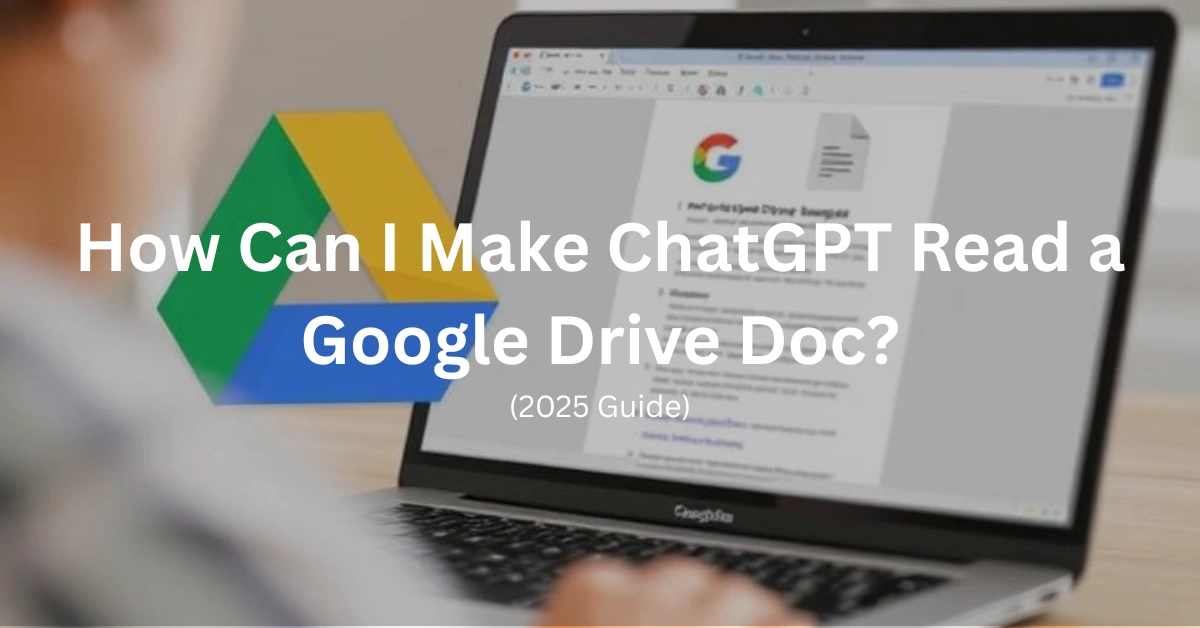
ChatGPT is an incredibly powerful tool in this century, promising to deliver value in every aspect of life. But ever wondered if ChatGPT can read a Google Drive Doc? Well, it does not directly access Google Drive. But fret not, as there are simple and smart workarounds that allow you to tap into its dynamic text-processing abilities.
Whether you’re a student looking to extract key points from a lecture, a marketer turning Google Docs into a blog, or a professional automating reports, ChatGPT can help you do that.
From manual copy and paste to advanced API integrations, this guide will walk you through the easiest ways to make ChatGPT “read” your Google Docs and respond with summaries, rewrites, translations, or ideas. Without the fluff, let’s get straight into this guide.
Can ChatGPT Directly Access Google Drive?
The answer is no! ChatGPT does not have native access to Google Drive. Well, GPT acts as a text-only model, which means it cannot directly browse your cloud files or open Google Docs from a link.
However, there are still possible ways through which you can make it read and respond to your content by using manual methods or integrating third-party tools and APIs. Below are the most useful methods through which you can bridge the gap between Google Drive and ChatGPT.
Best Methods to Let ChatGPT Read Your Google Drive Docs
Let’s discover some of the most common methods that you can use to let ChatGPT read your documents and respond to what you require.
Method 1 – Copy and Paste Content Manually
This approach is the easiest, beginner-friendly, and most straightforward. In this, you need to:
- Open your Google Doc
- Copy the text you want ChatGPT to respond to
- Paste it directly into ChatGPT’s input box
Once you’re done with this, you can ask and try prompts like:
- “Summarize this document.”
- “Convert this into bullet points.”
- “Rewrite this for a formal email.”
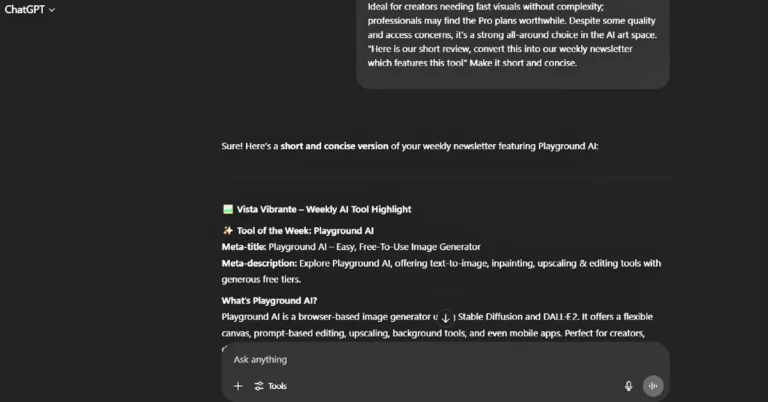
Method 2 – Use Google Docs Share Link (View-Only)
Additionally, if you’re collaborating or discussing content with ChatGPT:
- Put your doc’s sharing setting to “Anyone with the Link can view.”
Method 2 – Use Google Docs Share Link (View-Only)
Additionally, if you’re collaborating or discussing content with ChatGPT:
- Put your doc’s sharing setting to “Anyone with the Link can view.”
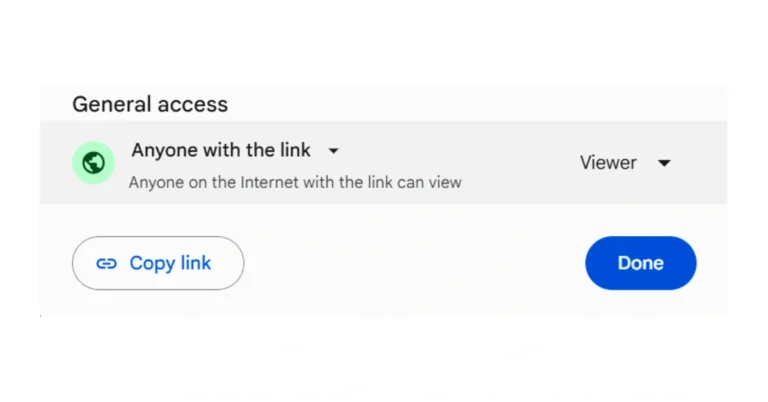
- Paste the link in ChatGPT and explain the document’s content
For example:
“Here’s a doc with a blog draft. It discusses SEO trends.
Can you improve the introduction?”
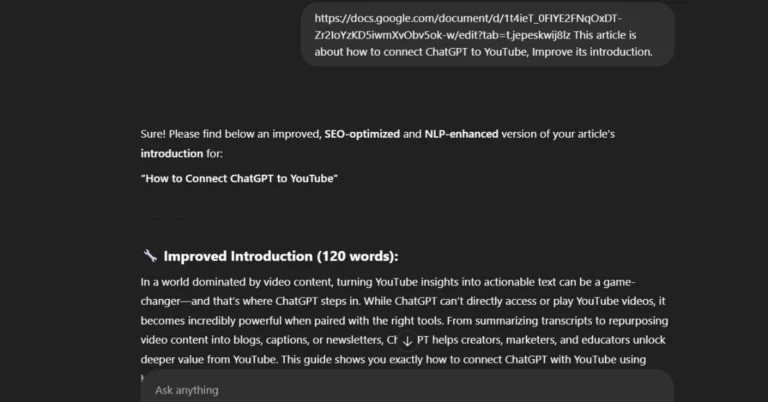
- ChatGPT can’t open the link, but it works with what you explain or mention
Method 3 – Use Extensions or Third-Party Integrations
The above methods are for beginners who do not want a hectic process. However, for advanced workflows, try plugins like:
- ChatGPT file uploader
- ChatGPT Drive Connect (if available)
After this, you need to follow the steps below:
- Export your Google Doc as simple text or Markdown
- Upload it through the file uploader extension
- Let ChatGPT summarize, rewrite, or analyze it
These tools are best for formatted or long-form content.
Method 4 – Use Google Apps Script + OpenAI API
This method is the most advanced one and is for developers or anyone who wants automation:
- Craft a Google Apps Script to extract text from your Docs
- Send the content to OpenAI’s GPT via API
- Get back summaries, rewrites, tags, and more
This method is ideal for automating content tasks, processing bulk documents, or making custom dashboards or apps.
What are the Use Cases for Reading Google Docs with ChatGPT?
ChatGPT proves drastically helpful across several uses when paired with content from Google Docs, particularly through manual copy-pasting or API workarounds. Let’s discuss some areas where users can benefit from connecting Google Docs to ChatGPT.
For Students and Researchers
Students and researchers can use this approach to simplify academic workloads, including summarizing lengthy documents, breaking down complex articles into easily digestible parts, and even translating documents into other languages.
Additionally, Google Docs integrations with AI are a great way to convert broad information into quick reference notes, study guides, and multilingual summaries.
For Content Writers and Marketers
In addition to researchers, content writers, and marketers can utilize the power of ChatGPT to repurpose and summarize Google Drive content and convert it into blog posts, generate outlines, or social media captions with a polished structure and tone.
In short, by incorporating ChatGPT into your Google Docs, you can unveil faster AI-driven content workflows without reinventing the wheel.
For Business Teams and Professionals
Apart from content writers and marketers, business teams can allow the use of ChatGPT document analysis for a wide range of purposes. You can turn meeting notes into follow-up emails, automate document tasks with ChatGPT, and generate formal reports based on rough outlines.
It is especially useful for those seeking to streamline communications and documentations with the help of AI, without the need for manually writing anything from scratch.
Some Limitations to Be Aware Of
With Google Docs integration with ChatGPT comes some limitations that you need to be careful about. Here are a few limitations of this collaboration:

No Direct File Access
ChatGPT does not offer direct integration to Google Drive, meaning it cannot directly open, read, or browse your documents.
This limitation is because of privacy and securing concerts, making sure that your data remains protected unless you manually share.
Manual Copy-Pasting Required
Additionally, to let ChatGPT “read” your content, you need to copy and paste text from your documents into the chat interface.
This can become time-consuming for longer documents and might not be suitable for preserving formatting such as tables, bullet points, or embedded media.
Document Size Restrictions
The other limitation is that ChatGPT puts limitations on input characters, and it works best with shorter inputs. For instance, if you paste in the very documents, it might not process the full content effectively.
For this, you need to break the text into smaller chunks and then give prompts.
Third-Party Tools with Limits
While there are some browser extensions and plugins available to bridge the gap between Google Docs and ChatGPT, many have limitations.
This might include file size caps, lack of formatting support, or privacy concerns, depending on how they manage document data.
Bottom-line
In conclusion, ChatGPT cannot natively access Google Drive files, but when paired with smart workflows, it can prove to be a powerful tool. By using methods like manual copy-pasting, using extensions, or automating with scripts and APIs, you can easily convert your Docs into summaries, key insights, outlines, and more.
Whether you’re a student, researcher, professional, or creative team, after reading this guide, you can successfully integrate ChatGPT into Google Docs and work faster and smarter with the existing documents.
Can ChatGPT Identify Font? Here’s What You Need to Know
FAQs
Can ChatGPT read a Google Doc directly?
- No! ChatGPT cannot directly access or read your doc from Google Drive. However, you can use the above methods to let it read your content from Google Docs.
Is there a plugin to connect Google Docs to ChatGPT?
- There is no official plugin, but developers can create custom workflows using App Script or the OpenAI API.
What’s the best way to summarize a long doc using ChatGPT?
- Break the documents into smaller sections
- Ask ChatGPT to analyze each part.
- Summaries, rewrites, or interact one by one.
- This ensures better clarity and limits text cut-offs.
